


Scroll near the bottom to find the fix that may work or use CTRL/COMMAND + F and search for I got a black screen after installing ClassicTheme.exe. Read everything here first before doing any of the things mentioned. Try it in a virtual machine if you want and see for yourself if you’re really suspicious of how this behaves. This is for those who desperately want to try this out or those who want to fix this without reinstalling, this is the same way I’ve figured it out and I thought others would’ve as well but that doesn’t seem to be the case here. Nobody has seemed to write up a guide of how to fix this in the event it actually does blank or black out your screen (most likely due to the antivirus software deleting the ClassicTheme executable while it configured itself to run upon user login).
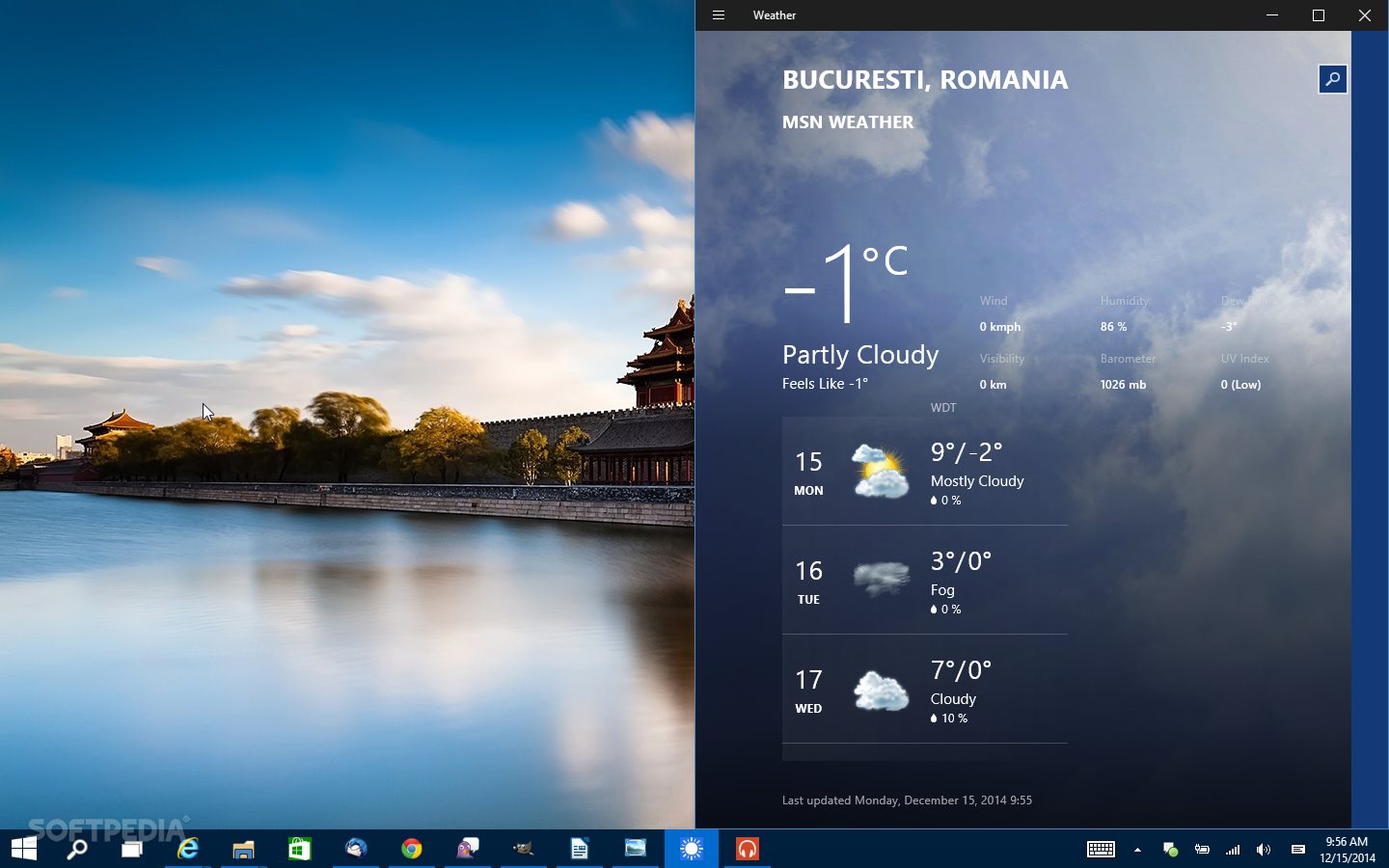
Anything performed here is done for experimental purposes and I do not recommend this for the typical user. It was featured in Windows XP and is no longer an available feature after Windows 7. The following is a series of text, explaning the tools I encountered upon to be able to run the Classic Theme in latest versions of Windows (8.1/10) despite Microsoft removing the Windows Classic Theme that took place in Windows 8. The method I use for manually removing this is also in this post. I decided to write this to reduce the tediousness it took for myself to browse through multiple forums and desperately lurk through search results for new answers and pointlessly watching newly encountered videos that provide pretty much zero critical explanation of any consequences that are incurred and not providing a huge disclaimer that the ClassicTheme.exe utility has the potential to bug out. Windows 8.1 should be able to work fine as is. Quick note: This is out-of-date and was only relevant for previous versions of Windows 10 (1607, 1703).


 0 kommentar(er)
0 kommentar(er)
